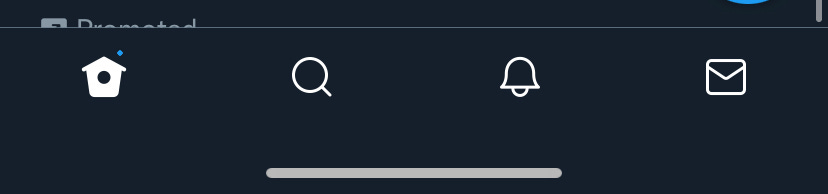All You Need To Know About Twitter Advanced Search
Twitter Advanced Search is a tool that can be used to help you with market analysis, competitive research, and geotargeting. This article will show you how to make the most of this feature.
Twitter's persistence in user growth and preference continues, thanks to some of its most important features, such as the Twitter Advanced Search feature.
While many people still see Twitter as a social media platform to follow friends and be followed, a large number of users are using it as a marketing platform for their business, especially for lead generation.
In fact, 82% of B2B marketers prefer Twitter in 2020. This makes Twitter second only to Linkedin.
What will marketers find on Twitter?
Statisticians show that Twitter growth is not stagnant, contrary to what was expected.
According to Twitter's latest quarterly filing, usage data has shown that the platform saw a 24% increase in usage relative to the previous quarter. This represents an additional 14,000,000 users.
Twitter is a global audience that averages 192 million and can be reached by adverts. No business marketing strategy worth its weight can ignore it.
As of September 2020, 52% of Twitter users reported that they used the social media platform at least once a day in the United States.
The Twitter Search function, specifically the Advanced Search feature, has enormous business potential through lead generation and can help to change the marketing landscape.
Twitter's Advanced Search allows you to customize your search by a variety of details. These details include a range of dates and Twitter accounts, hashtags, as well as particular wordings.
This column will explain what Twitter Advanced Search is and how you can use it to your advantage in digital marketing.
What is the Twitter Advanced Search Feature?
There are two Search options: the General Search feature (that you most likely use) or the Advanced Search feature.
Let's start by explaining the Search feature.
The general search function is located in the right-hand corner of your laptop:
However, if you are using a smartphone, the general Search icon is located at the bottom of your phone screen:
These general searches are not very useful because you have a limited search area.
This is where the Advanced Search feature steps in.
How to access Twitter's Advanced Search Feature
Twitter Advanced Search can be accessed by using the general search feature referred to above.
Your laptop should be able to enter your search term. Let's pick [Apple], which is the company associated with Tim Cook.
After entering [Apple] into the general search box, you'll see three dots to the right of the screen.
The word "more" will appear if you point your cursor to the three dots:
Click those three dots, then click “Advanced Search” to open Advanced Search:
You're probably thinking, "That's great news for desktop users." What about mobile?
Twitter's advanced search function is not available to users who are logged in to twitter.com.
Note: You can also just navigate directly to twitter.com/search-advanced.
Advanced Search Fields
There will be many search fields available, which can make it difficult to narrow down your options. This list is located under the heading "Words".
All of these words
This exact phrase
Any of these words
None of these words
These hashtags
Written in (language)
You can also find these headings:
People
Places
Dates
Other
These fields are great because you don't have to choose just one. For example, you might search for a combination of a particular phrase from specific accounts within a certain date range.
Let's first look at some common queries that people use to search for information. Then let's see how we can refine our searches using them.
Advanced Search: How to Use "Words"
The most used search feature on Twitter is the "Words" category. There are six fields available under this section.
Let's take a closer look at each to better understand its meaning.
All These Words
This field allows you to search for tweets that contain the phrase or words you have entered. Use quotation marks to ensure the best search results.
You can use query words to search for tweets if you don't know the exact phrase.
This Exact Phrase
This field allows you to enter a specific phrase.
If you wanted to search for tweets about Heisman Trophy winners who attended USC, then you would instead enter [USC Heisman Trophy Winners] and not just [Heisman Trophy Winners].
Another cool thing about this field is the automatic addition of quotes.
Any of These Words
This field can be used to search for related words.
If you want to search for USC football mentions you can type [#USC football], [USC soccer], [@USCfootball] and [USCfootball.com].
To get the best results, the search field will add the word "or", between every word or phrase that you have entered.
None of These Words
This search option is for those who want to search Twitter without including certain words or phrases. This field will remove any tweets containing words or phrases that you don't wish to appear in a search result.
You might want results for [USC], but no mention of [USC soccer].
This is a great way for companies to avoid search results that include the names of other companies within the same industry.
These Hashtags
This search option is useful if you are looking for a hashtag. You could use [#Nike] to search for sneakers companies.
Any Language
This field is used to find information on tweets in any of the 50 languages that are listed.
This is useful if your company has a global presence or you need to analyze the foreign market for your industry.
How to use the "Account" field when doing an advanced search
Formerly called "People", there are now three fields under "Accounts" that can change your search results depending upon what you type.
Simply type the username for a person who has a Twitter account or multiple usernames separated with a comma.
Next, choose whether results should be sent only to this account, to that account, or the account mentioned.
Remember to use @.
How to use the "Engagement Field" when doing an advanced Twitter search
A tweet's replies and likes are indicators of its engagement level. An engaging tweet is one that receives thousands of retweets.
You can filter your search results by engagement level when you do an advanced Twitter search.
This can be done by specifying the minimum number of likes, replies, or retweets in the search field, or any combination thereof.
This will ensure that you eliminate spam and other posts that don't add value.
Advanced Twitter Search: How to Use the "Dates" Field
The "Date" option is useful if all you remember about a tweet is the date you saw it.
You can choose a date range to receive only search results for that period under the heading "Dates".
Simply enter the dates and the relevant tweet will appear regardless of when it was tweeted.
It is important to remember that the first tweet was sent on March 21, 2006. Therefore, the system will default to the date entered earlier than that.
Do not forget the search operators
Twitter offers a variety of search "tricks", similar to Google's advanced search options.
These will allow you to separate the useful tweets and the photos of what users ate for dinner.
How to understand advanced Twitter search results
Twitter uses an algorithm to determine which search results you will see and in what order.
Although it is not possible to predict the order and nature of Twitter's Advanced Search results, there are several factors that could play a part.
These tweets may have generated a certain amount of response, relevance, time-lapse, or location.
Once you've entered all of the information required to create a search, the results page includes the headings.
Top: This is the list of tweets that Twitter considers to be triggering the greatest reaction.
Latest: These tweets were just posted.
People: These accounts are created by users according to your search criteria.
Photos: These tweets include images submitted by users.
Videos: These tweets contain links to other websites and include videos.
Upon reviewing the results, it is possible to realize that your search needs to be refined or broader. Simply go back to the Advanced Search page.
There are paid programs that can send alerts based upon hashtags and business names, depending on how detailed the analysis is required. Twilert is an example of such a program.
How can you use advanced Twitter searches to generate leads?
This Twitter search feature can be used in many ways to generate leads and drive revenue.
This can be done by analyzing what customers have to say about your competitors' products. This information can be used to improve your product.
Advanced Search can give your business valuable demographic information, information about local prospects, and lead generation opportunities.
These are the areas you should focus on if your goal is to generate leads.
People.
Places
Dates
Other
These fields can be used in many ways, but the following are the most popular.
1. Refer to Competitors
Enter the name of a competitor in the exact phrase field under Words and the "Mentioning these account" field under People. Click the "Negative" box under Other to analyze the results.
Keep a list of negative comments made by competitors and send them promo codes and discounts.
2. Product or service mentions
Under Words, type the name of the product or service that you offer. You would use this phrase a "?". if you are selling computer security software.
The results can be used to build a list of people who have inquired about the products or services that you offer and to reach out to them to learn more about what you have to offer.
These are just two ways that Twitter Advanced Search can help you generate leads.
They are useful because they can identify unhappy customers or people who expressed an interest in the products or services but have not yet contacted a seller.
This is how you use Twitter, and specifically the search function to drive business growth.
Another Tool In Your Marketing Toolbelt
Twitter Advanced Search allows you to analyze your market and judge the performance of your competitors based upon positive or negative sentiment. You can also improve your geotargeting by using the number of tweets from specific locations.
You may need to do a few searches before you fully grasp all of the possibilities.
Once you have this information, you can focus on the details you need to boost your tweet marketing efforts.